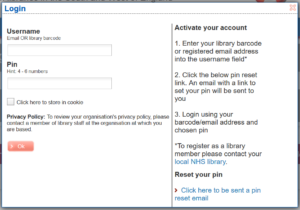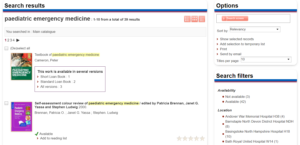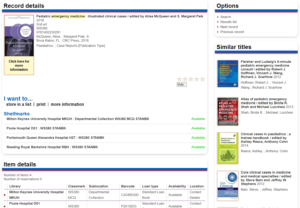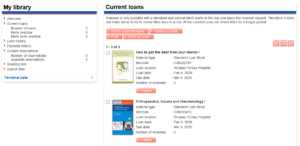SWIMS catalogue
Guide to Using the SWIMS Catalogue
SWIMS is a library catalogue that is shared by all NHS libraries across the South and West of England. SWIMS enables you to search for books and other items held at your local NHS library, see items held by other NHS libraries in the region, and to view and renew your loans online. If you would like to borrow an item not held by your library then please contact us.
Accessing SWIMS and logging in
SWIMS is available to access online from anywhere. Go to: SWIMS catalogue
You do not have to log in to carry out a search. However, if you wish to renew your loans or create reading lists then you will need to log in to your SWIMS library account.
In order to login you must first activate your library account. To do this:
• Click the Login option in the blue menu bar. A login box like the one pictured will appear.
• In the Username field enter either your library barcode (sent to you in the Welcome email) or registered email address and then click the link under Reset your pin.
• Check your registered email account for an activation email. This email will contain a link which once clicked will prompt you to set a pin for your library account.
If you need to update your registered email address please contact a member of your local library team.
Once you have activated your account you can log in at any time using your library barcode or registered email address and chosen pin.
Searching SWIMS
To search simply enter your search term(s) into the search box and click the search button. You can search for a specific title, author or classmark. Alternatively, for a broader search, enter key search term(s) relevant to your topic.
It is also possible to carry out an advanced search. To access the advanced search options click the link under the search button. An advanced search enables you to combine or exclude search terms, search a specific index (e.g. ISBN) and add search filters such as publication year, location of item and material type.
Understanding your results
After running your search the system will display items that match your search terms. For each item you will be able to see the full title, date of publication, names of authors and material type. The system will also display whether an item is available for loan in at least one SWIMS library. If the system is unable to find any results for your search terms it will display a no records found message.
On the right-hand side of the page you will find several search filters that you can apply to your search including availability, location and material type.
Under options it is possible to sort your results by relevancy (default), date or alphabetically. You can also add results of interest to a reading list (temporary unless logged in), print or email your results.
To find out more information about any of your results simply click the title. This will enable you to see a list of which libraries hold this title, whether it is available or on loan and where it is shelved.
If the item is an electronic book (ebook) you will find an access link. Please note that in order to access an ebook the title must be available from your local library. You will need to log in to the ebook with your NHS OpenAthens account. You can register online at: https://openathens.nice.org.uk/
On the right-hand side of the page you will find a list of similar titles which may also be useful to you. It is also possible to print the page or add the item to a reading list. If you want to share the record with a colleague use the share page option found top right of the page to generate a shareable link.
Viewing and renewing your loans
To view and/or renew your loans login to your library account using either the login option or the renew your loans button. If you have not yet activated your account see the accessing SWIMS and logging in section on page 1.
Under My library you can see the number of items you have on loan and whether they are overdue. Click on current loans to view all of your loans.
You will be able to see their title, when they were loaned and when they are due back. Loaned items that have not reached their maximum number of permitted renewals will also display with a renew button. Renew all loans or pick and choose which items you would like to renew. From this page you can also view your created reading lists, loan history and reservations. The search filter option can be used to create a personalised filter that is automatically applied to any searches you run whilst logged into your SWIMS library account. Under personal data you can check that your registered email address is correct and update it if required.
Searching for journals and journal articles
To search for a specific journal we recommend that you search the Journals A-Z, a link to which can be found on the homepage of the SWIMS catalogue.
To run a keyword search for journal articles on a topic we recommend that you use databases such as MEDLINE, CINAHL, PSYCINFO etc. You can access available databases by clicking the search databases button on the homepage of the SWIMS catalogue.
In order to access online resources you will need an NHS OpenAthens account. You can register online at: https://openathens.nice.org.uk/
Training
For help using the SWIMS catalogue or searching for journal articles please contact us
Page last reviewed: 27 January, 2024